Scopuly Wallet Major Updates (Web)
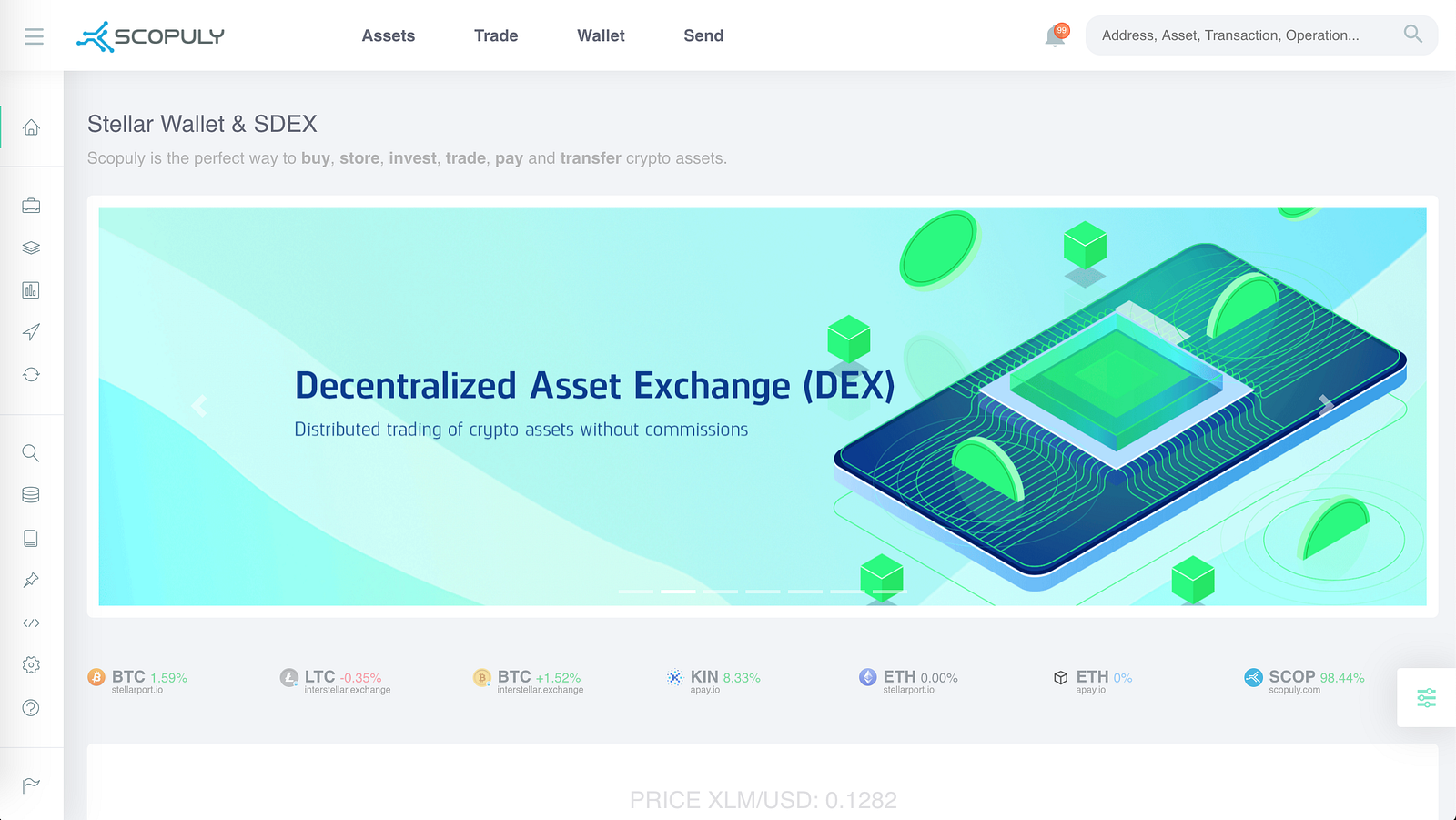
We decided to collect the latest most important updates of Scopuly Wallet and tell them briefly in one post.
This series of updates only affected the web version of Scopuly.
We have big plans and tasks ahead, and the first thing we will do after updating mobile applications is the integration of anchors with the fiat ecosystem Stellar.
In the meantime, we suggest that you briefly familiarize yourself with the updates and rather check them in reality at https://scopuly.com/.
Search by Assets on the Trading Page
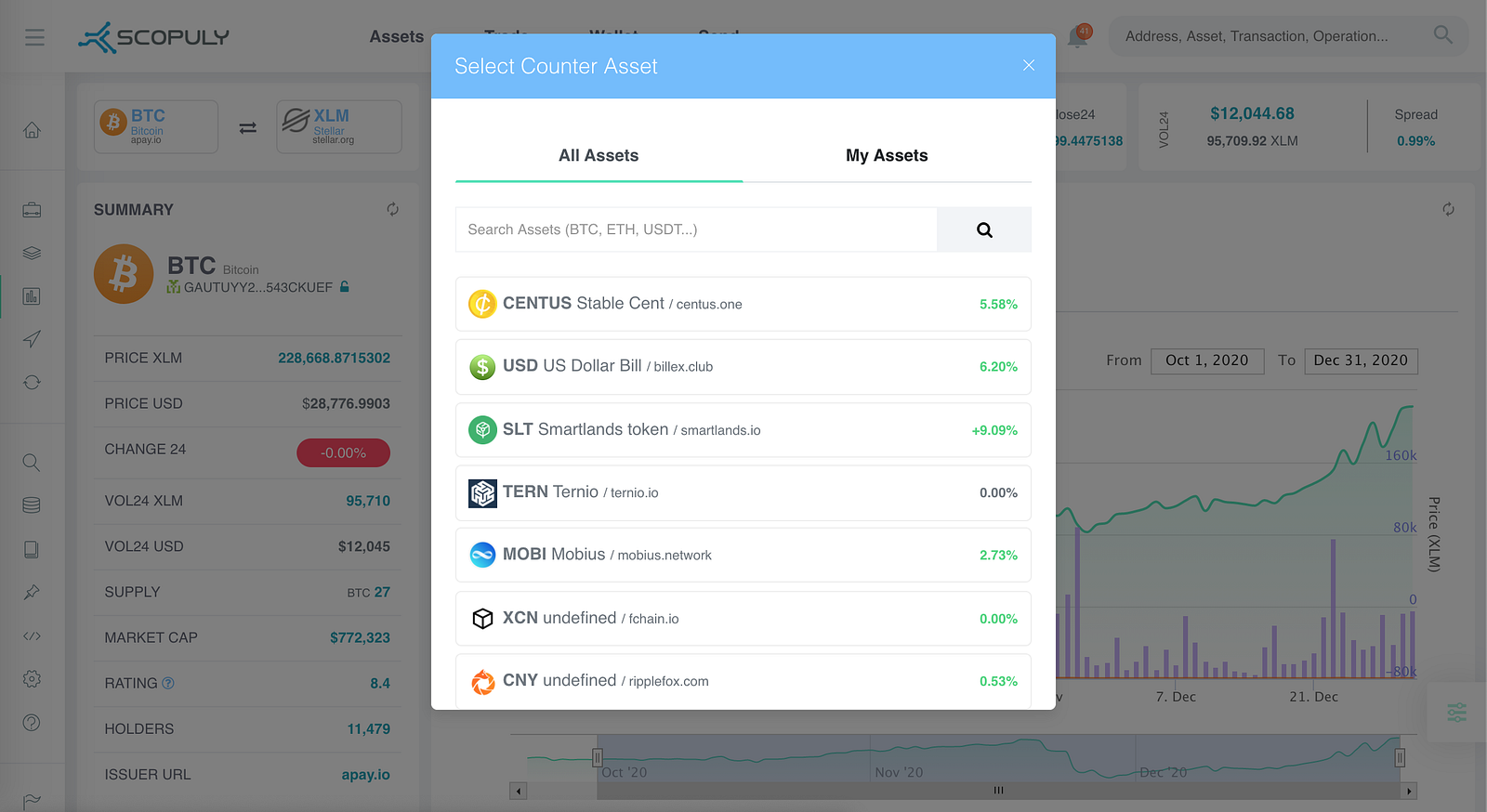
Modal window for selecting assets and searching by assets
To change the traded asset, click on the icon of the left asset in the selected trading pair at the very top of the page.
You can choose from all existing assets from the list, or you can enter the desired asset code in the search field and get the search results for assets in Scopuly, as well as get the result for all existing assets in the Stellar registry.
In the new interface, you can select a trading pair not only for XLM (Asset/XLM), but also trade cross Asset/Asset (USD/CENTUS) assets.
Also, after each transaction, trading pairs are saved locally and are available on the My Trading Pairs tab, from where it is convenient to navigate between your trading pairs.
Adding Trustline to tokens from the list of all Assets
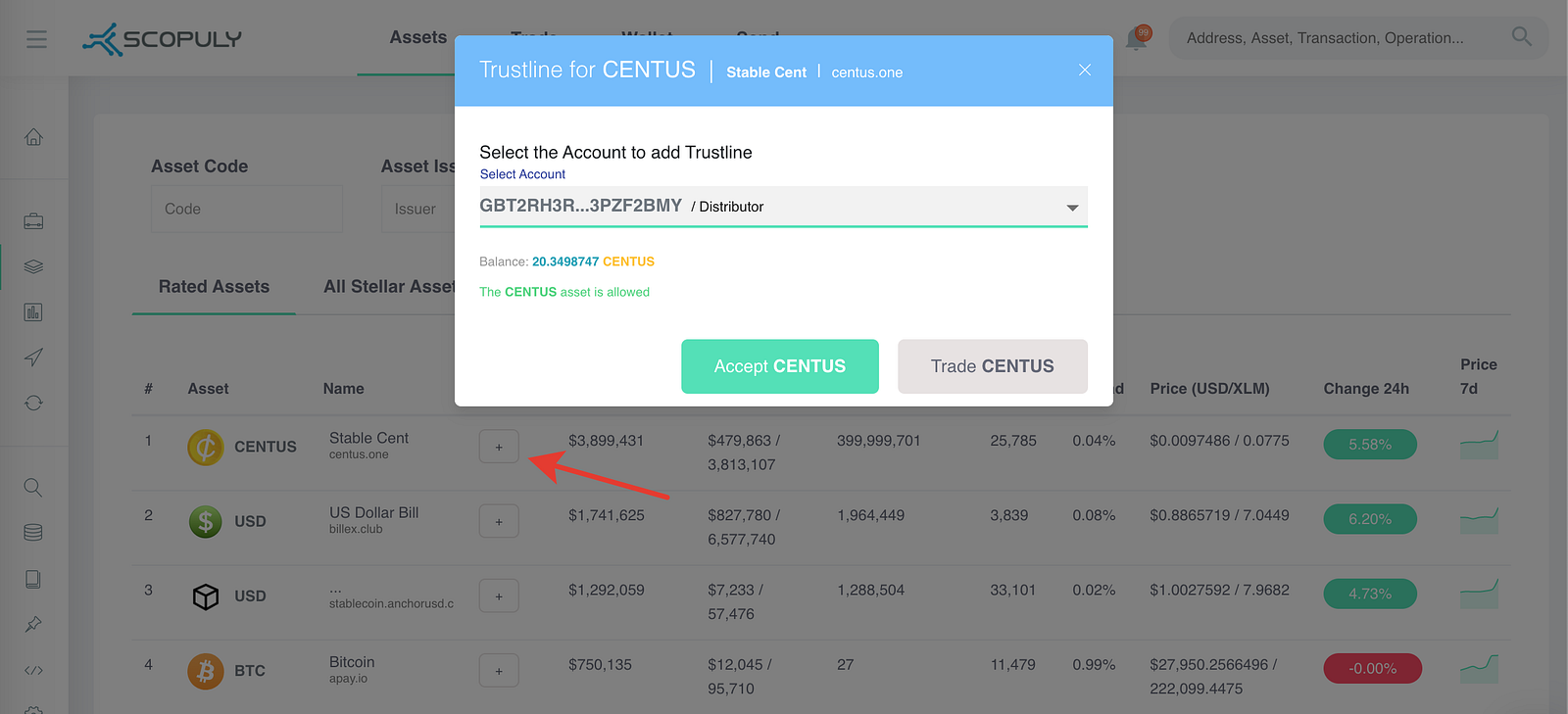
Add Trustline from asset list
With this version, it became possible to add Trustline to assets directly from the list of all tokens in the Assets section, as well as from the asset search results.
To add a new token to the balance of the wallet (Trustline), you must click on the “+” icon in the list of assets and in the dialog box select the account to which you want to add the Trustline. If Trustline has already been added and the token is on the selected account, in this case the balance of this asset and a message stating that this asset is already on the balance will be displayed.
Also, from this dialog box, you can go to trade the selected asset.
Notifications about the status of Offers in the Trading Interface
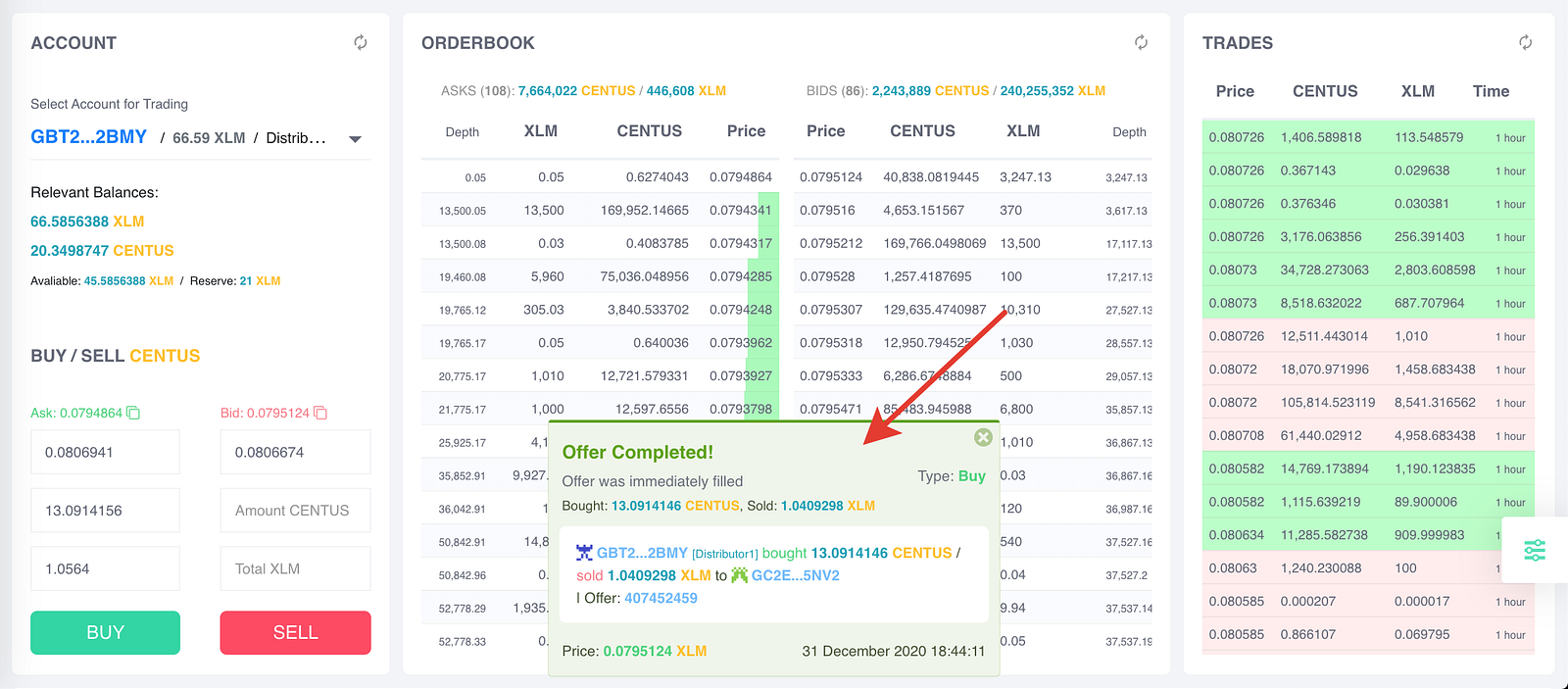
The offer was completely filled
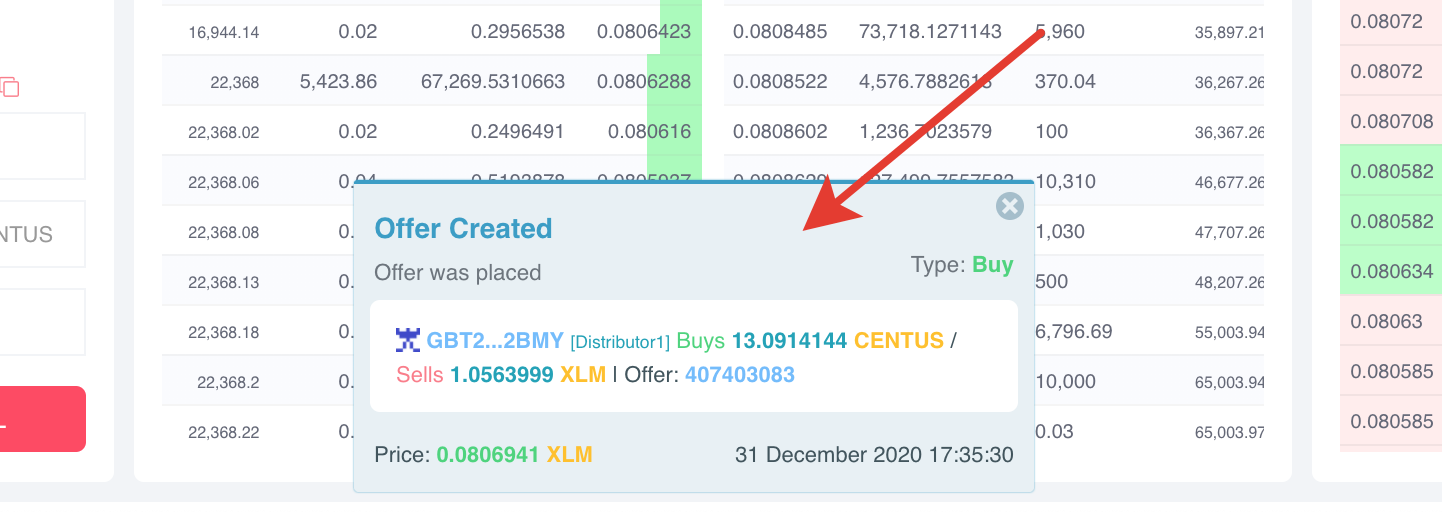
Offer successfully created
I would like to dwell on this important detail of trading on SDEX and consider it in more detail. The fact is that when you create a new offer for the sale / purchase of a particular asset, your offer can receive several different states, for example: it was placed in an order book and is now open; partially filled; partially filled in and created another offer; completely filled …
The offer notification system in Scopuly is designed in such a way that you always receive the most detailed information about the status of your offers and that it is informative and at the same time easy enough for you to work with this data.
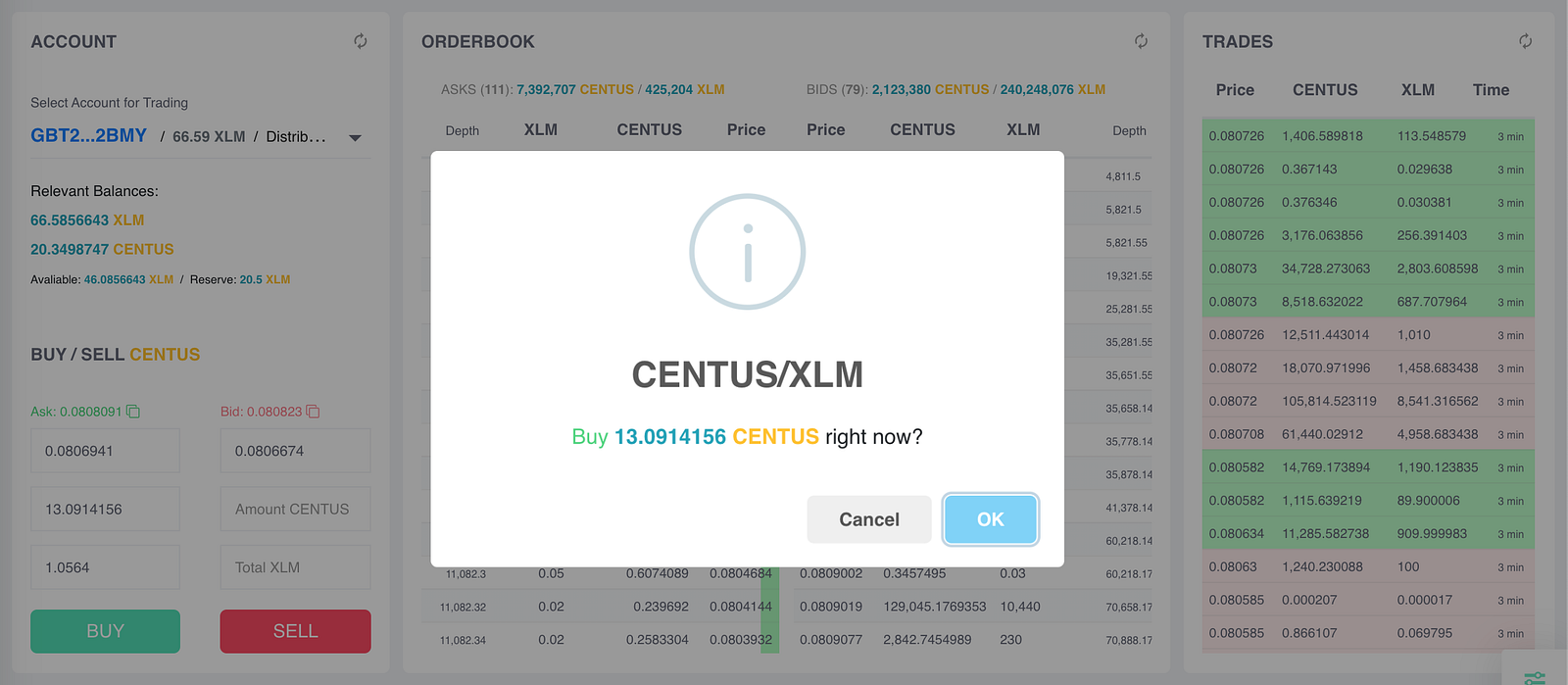
As well as the confirmation window for creating an offer is now more concise and informative.
Visual update of XLM-Native page
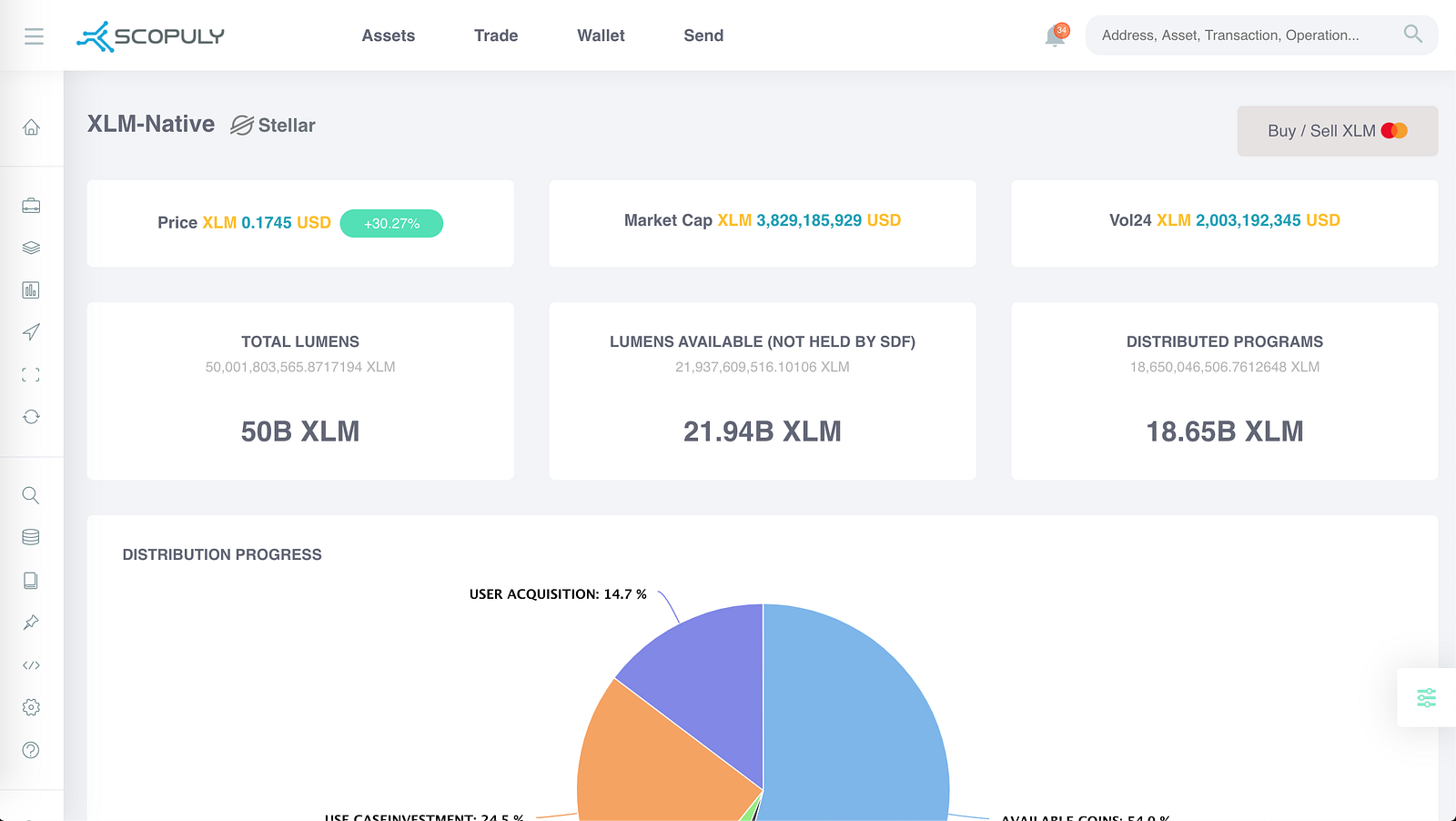
Market Stats for XLM Stellar
In this version we have also updated the page dedicated to the native Stellar XLM token https://scopuly.com/native.
It contains historical and market data on the XLM cryptocurrency: market capitalization, the number of coins issued, how many coins circulate, price, turnover, as well as how much is allocated for incentive programs by the SDF development fund.
Multi-Account Cross-Asset Trading on SDEX
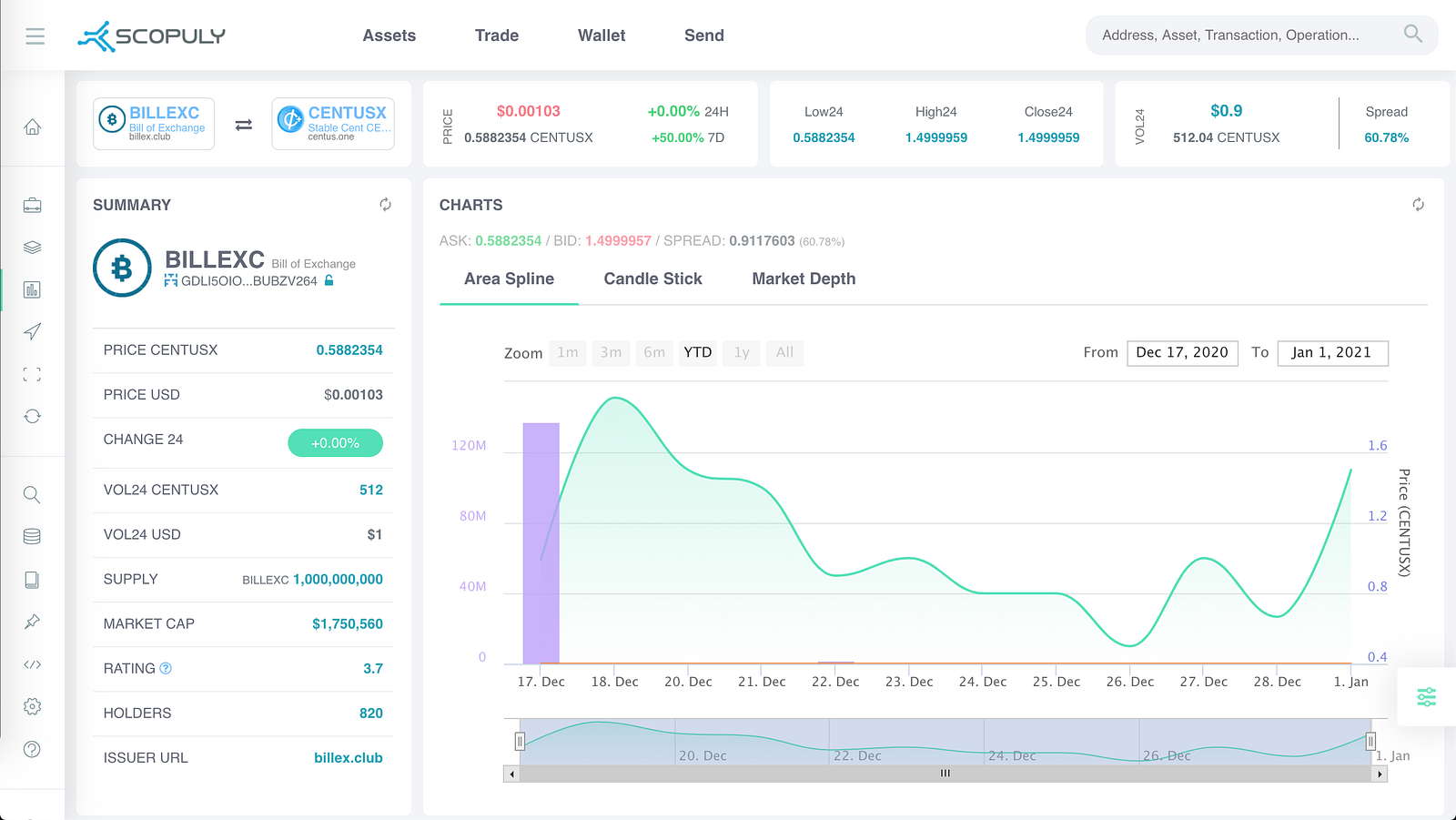
Asset to Asset on SDEX
The SDEX trading interface has received many significant updates in this version, and one of them is cross-asset trading. Now you can quickly switch between trading pairs not only for Asset/XLM, but also for Asset/Asset. An example is here.
Every time you switch between trading pairs of assets, the interface receives all the historical data for the selected pair and most of this data is presented and updated in real time. All this gives Stellar a trader a lot of advantages and opportunities from convenient, flexible trading with switching between accounts and assets, to analyzing all market data for a selected pair. In this case, you do not need to constantly update the page to get the latest data, since everything is updated automatically in real time.
Thus, Scopuly users get: a wallet, an exchange and a block explorer, all in one convenient and secure application.
Another useful option was given to the trading interface — this is smart memorization of the last address from which transactions were made. Now even after refreshing the page, the last trader’s address will be selected automatically and ready to trade.
Block Explorer and Federation Name Search (SEP-0002)
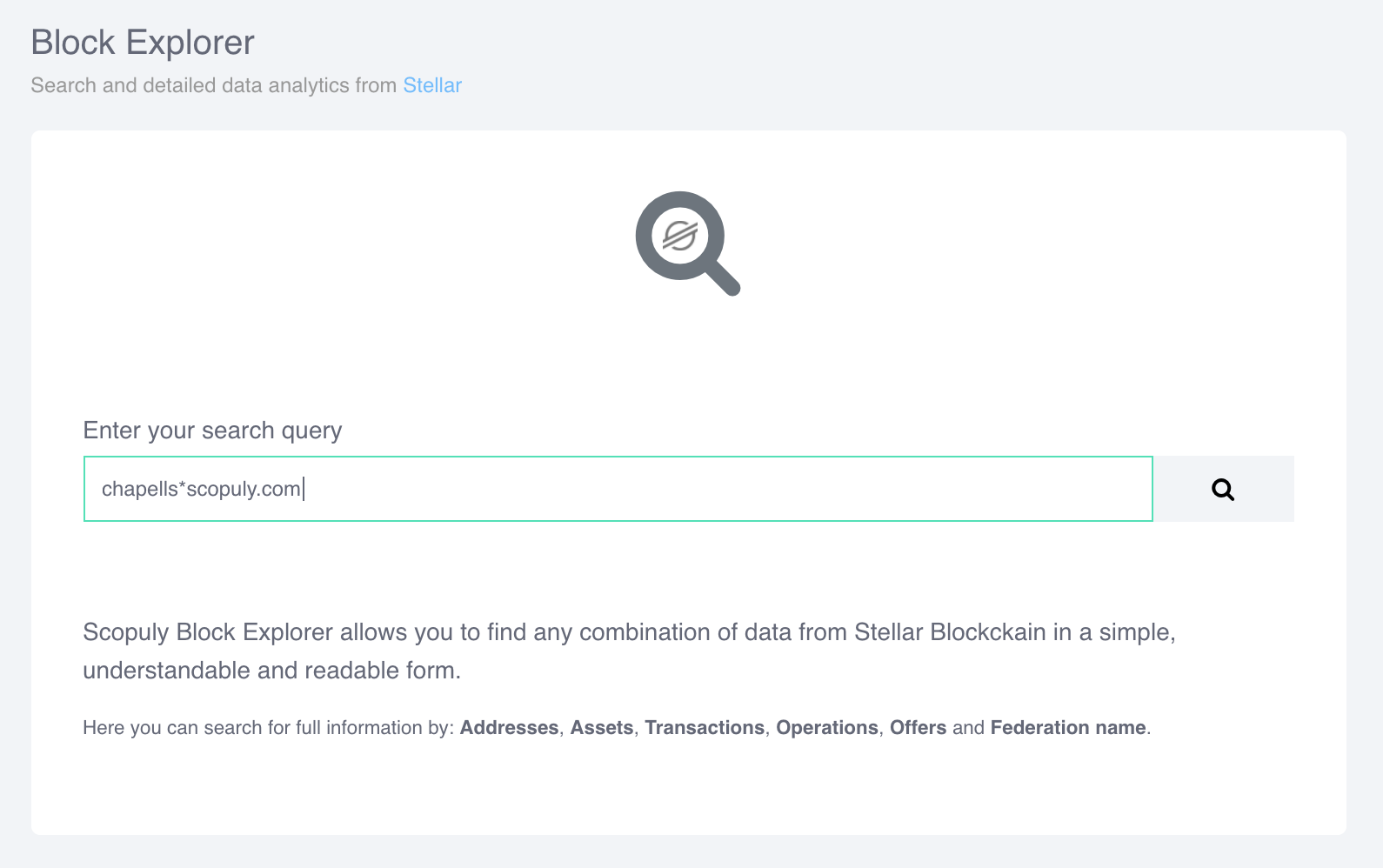
Search by federation name
In addition to the fact that Scopuly is able to search all historical data for Accounts, Assets, Transactions, Operations, Offers, now you can also search by the Federation Address such as chapellsscopuly.com or jedstellar.org.
Typing something like this distrib*scopuly.com in the search box in Scopuly will take you to the account overview page.
We have updated the search page and made the search as simple and convenient as possible. It is enough to enter the address or the hash of the transaction, or the name of the federation in the search field and you will be redirected to the desired section.
Notifications about Trades and Incoming Payments
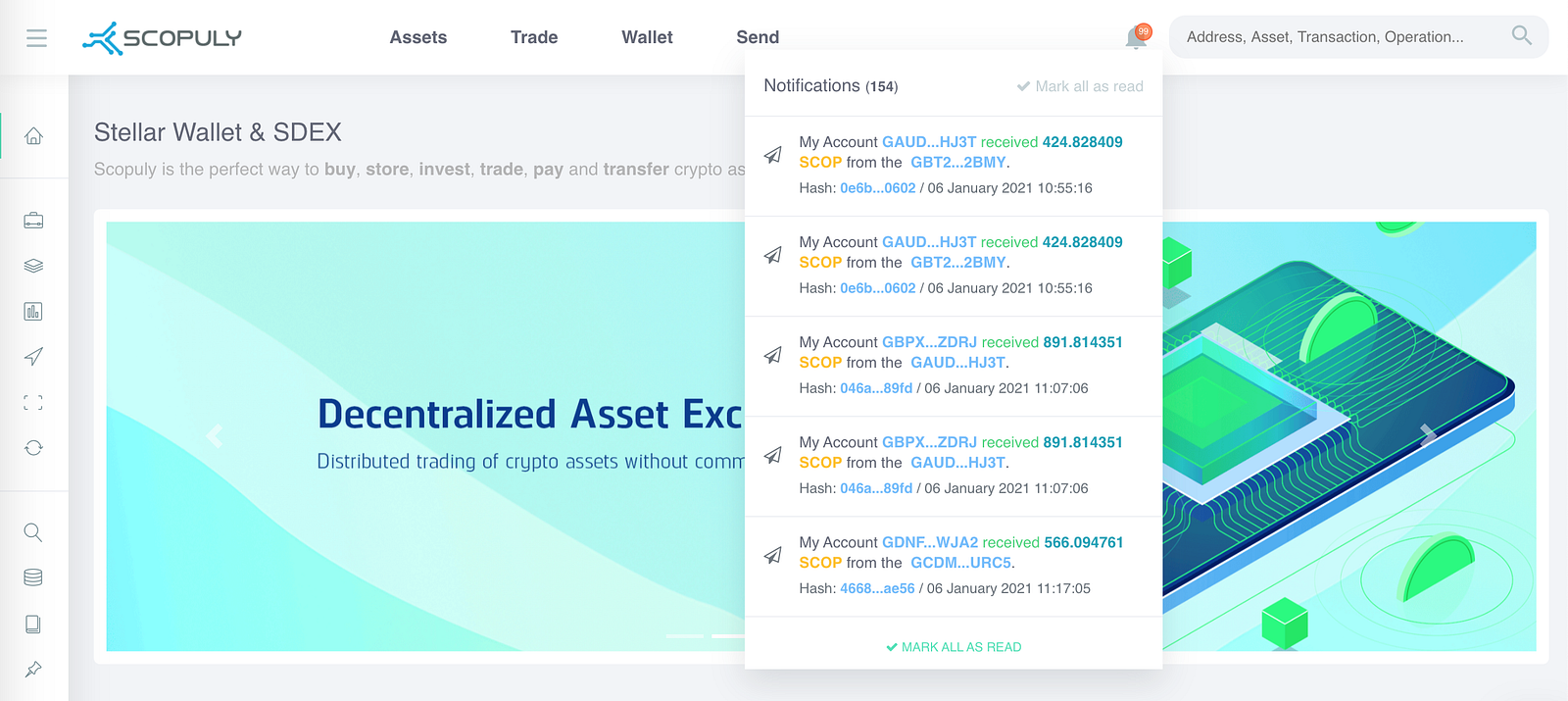
Notifications about Trades and Incoming Payments
Another feature of Scopuly Wallet is real-time alerts about Incoming Payments and Trades. This works for all authorized accounts in the wallet.
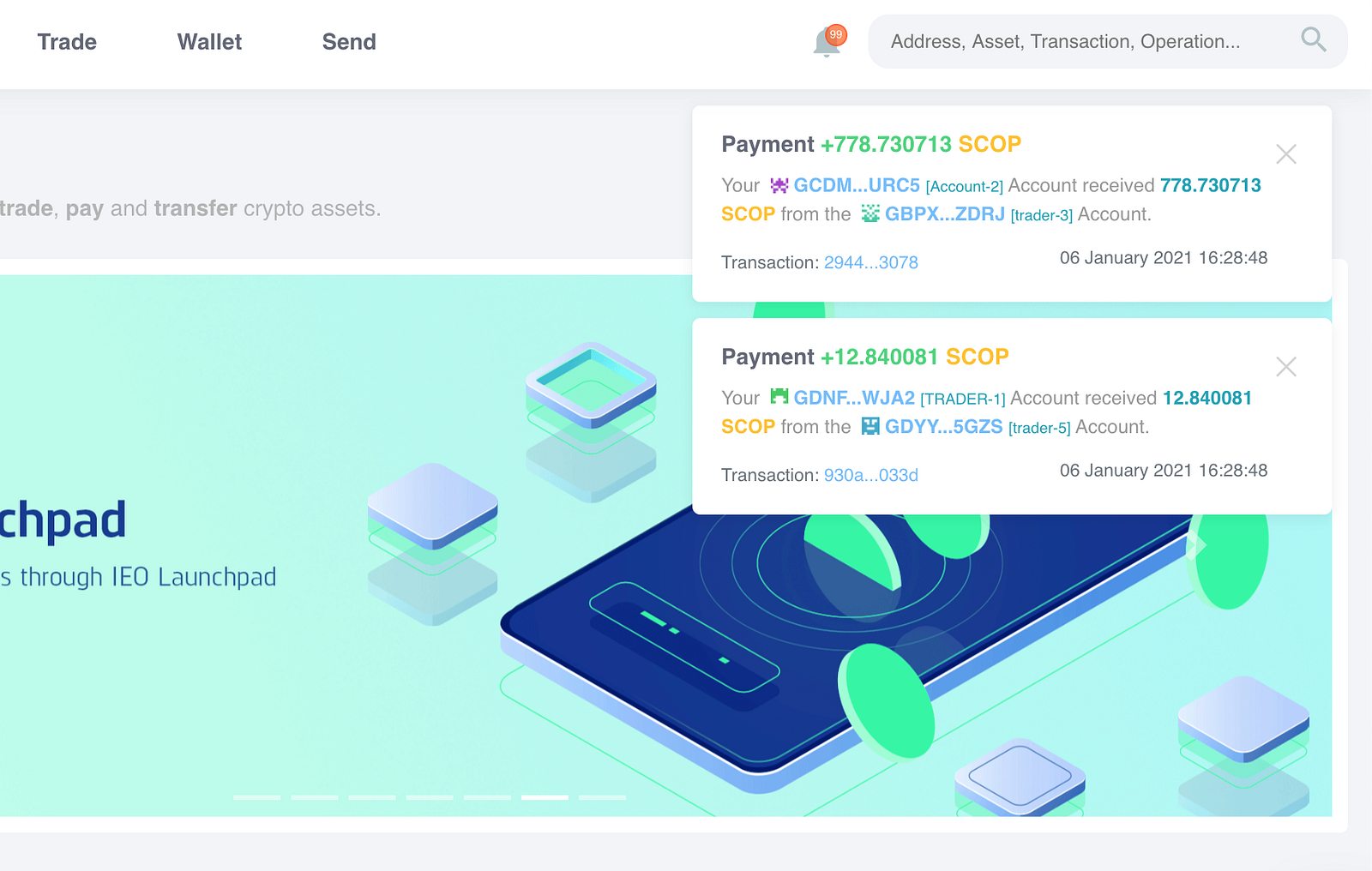
Payments type notifications
By default, the display of alerts is enabled, but if necessary, it can be easily disabled in the settings, as shown below:
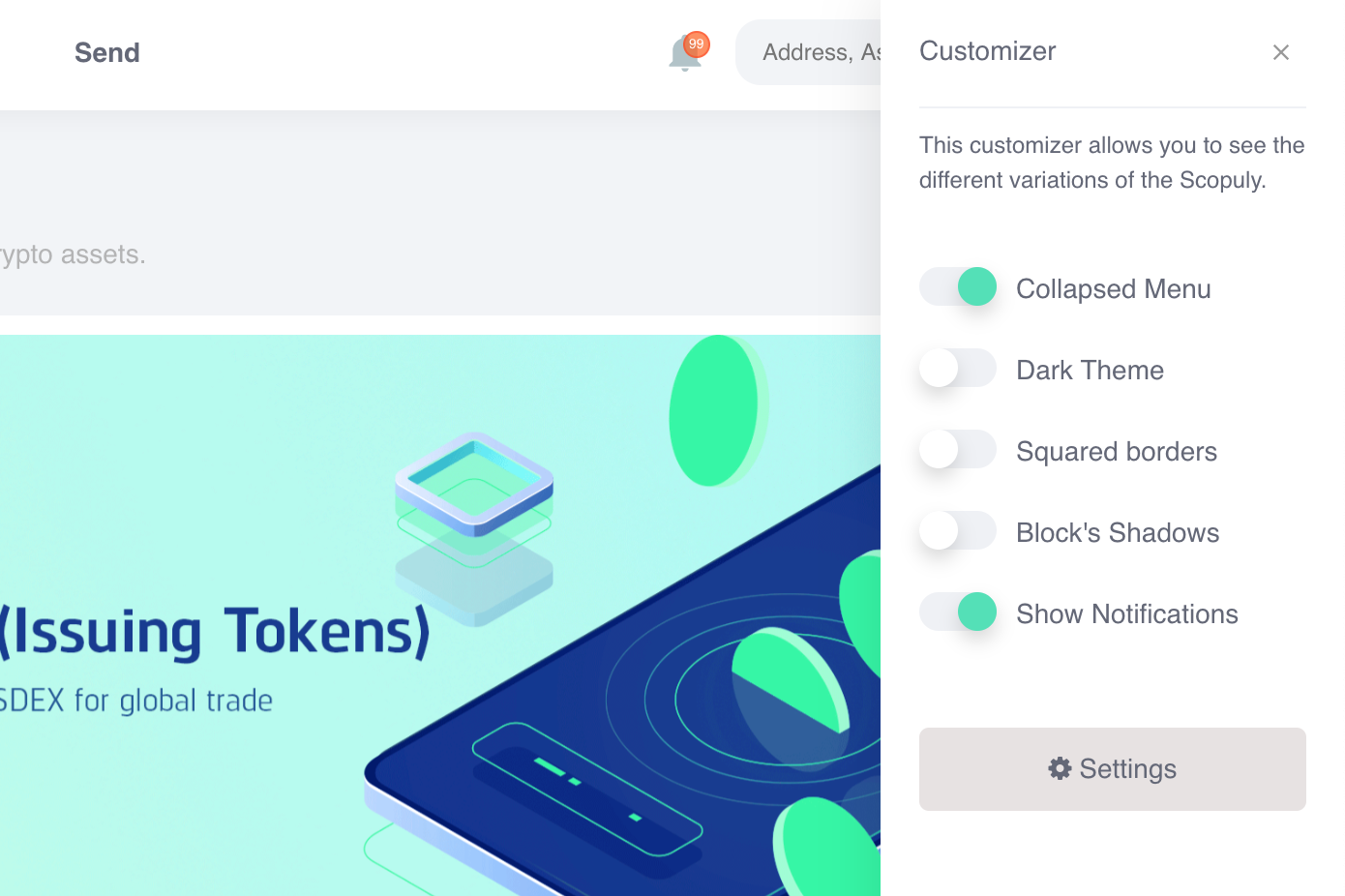
Alert Display Settings
But even when you turn off the display of alerts, the history of them is still saved and to view it, you just need to start at the alert icon.
Payment Requests by QR Code and PathPayments + SEP-007
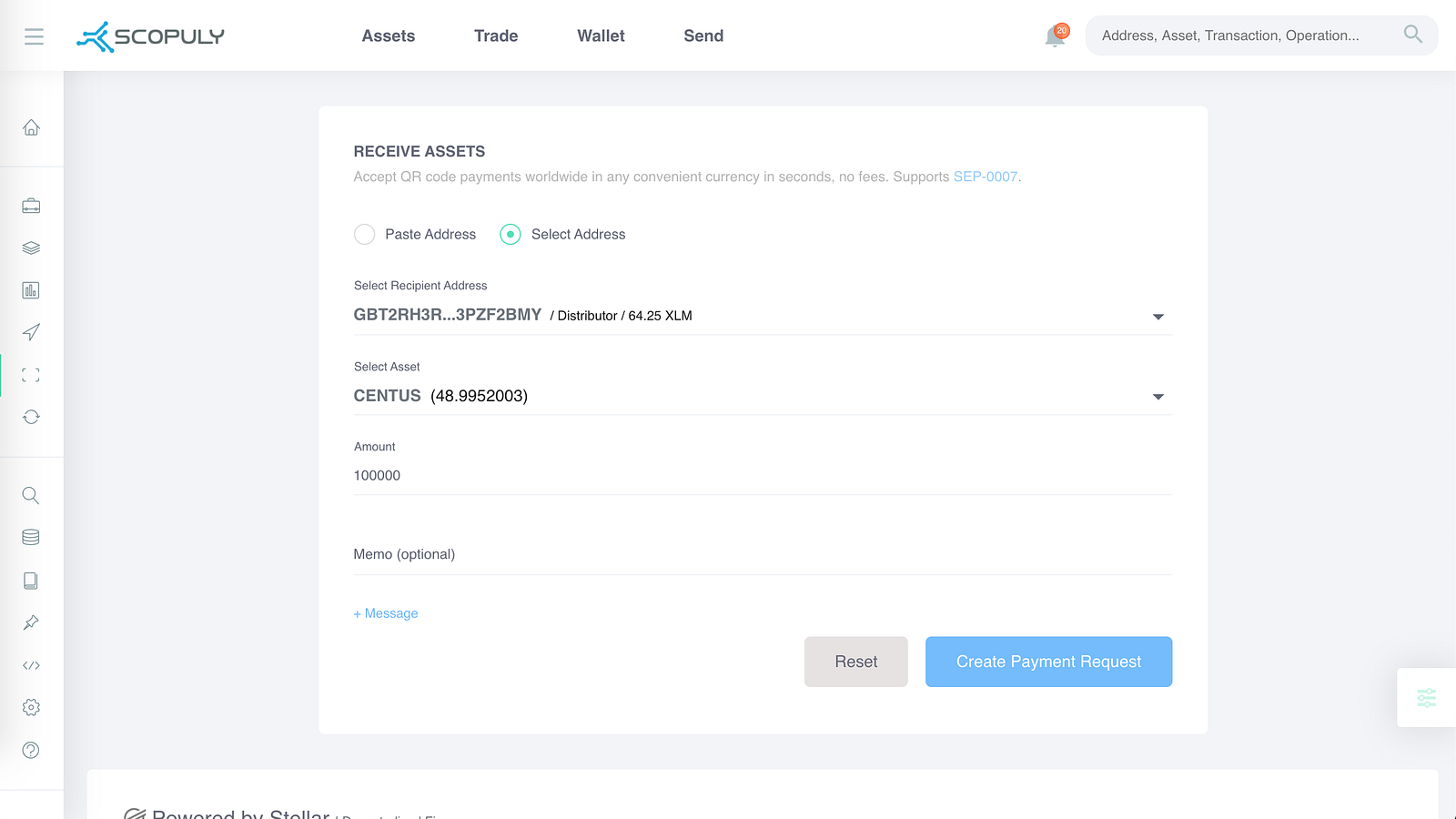
Creating a Payment Request
A Payment Request is a kind of your fixed intention of how much and what asset you want to receive and the address to receive. All this data will be encoded into a QR code in SEP-0007 format. Then you can share with anyone the QR code itself, a link to this QR code, or a SEP-0007 link in the form of a web + stellar… string URI with data on the payment request.
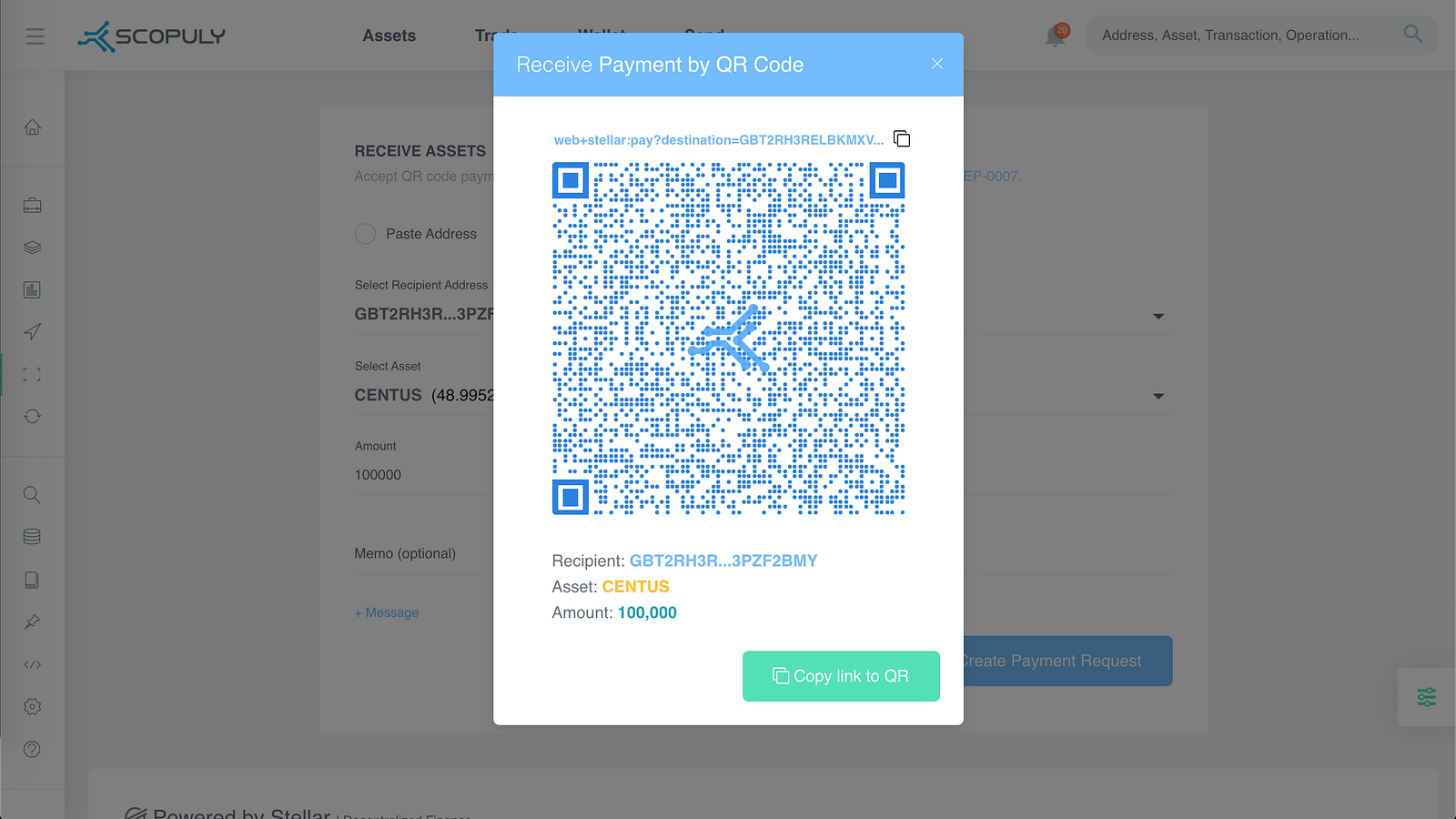
Payment request created
After creating a Payment Request, you can see how it will look to others. Here you can copy a link of two types: the first is a link to this Payment Request with a QR code display and the second is a link in the web + stellar format … (SEP-0007) which can be interpreted by compatible wallets from the Stellar ecosystem.
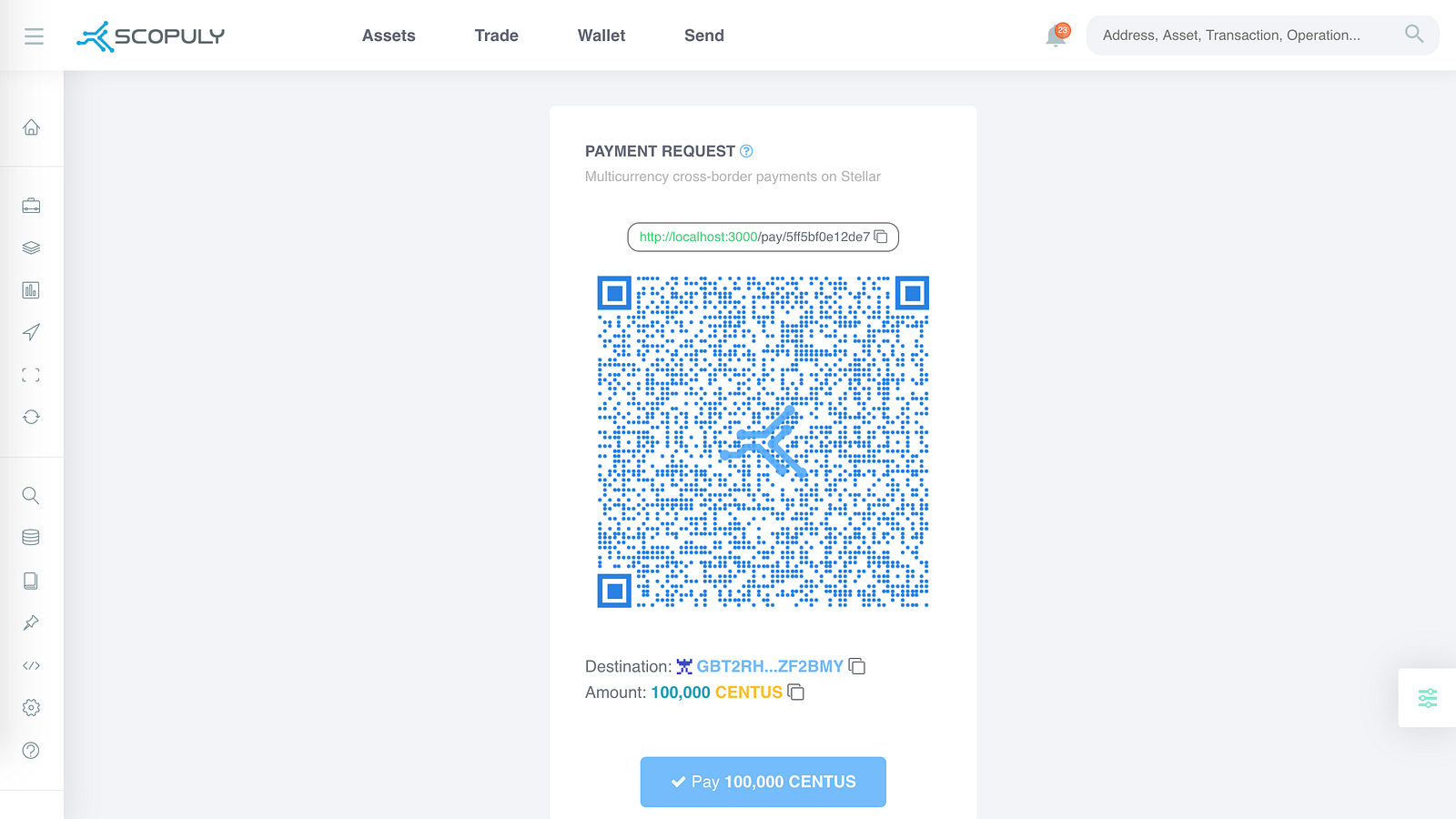
Link to Payment Request
When you share your link to a payment request with someone, you send the person all the necessary data for payment according to your details. This payment request can be paid in any Stellar wallet or directly from this payment request page in Scopuly.
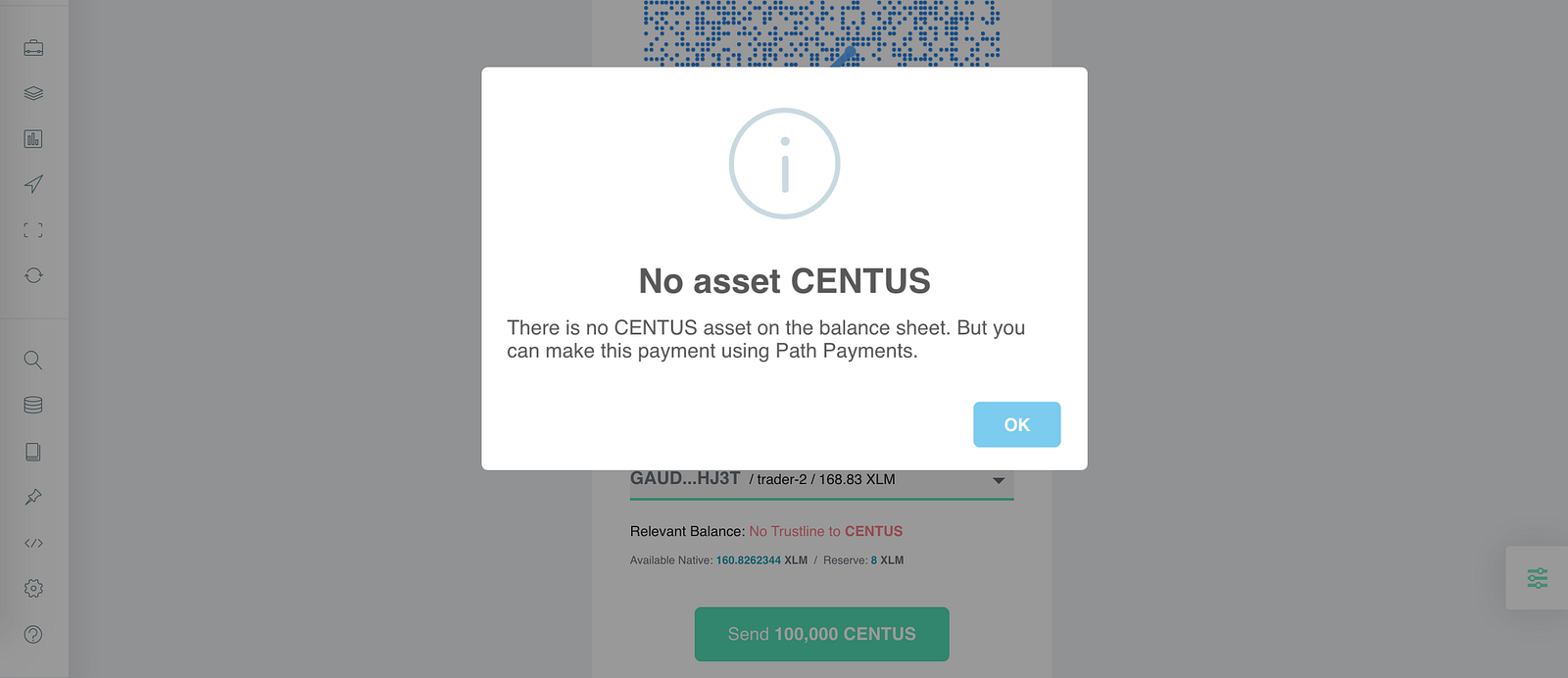
The required asset is not on the balance sheet
You can pay an invoice received from someone not only with the Asset specified in the request, but also with any other token on your balance using the Stellar Path Payment technology.
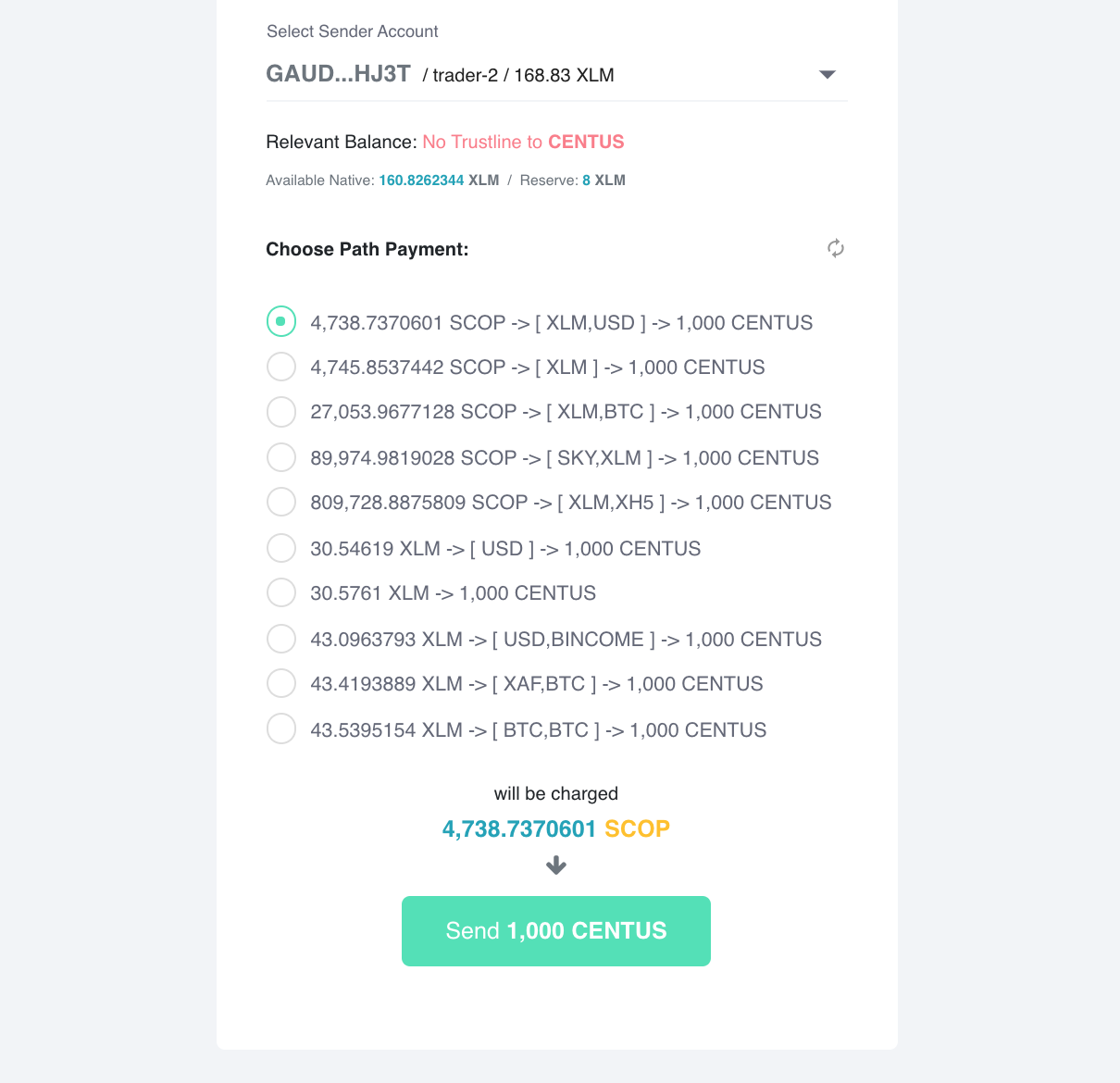
Suggested Path Payments
If you want to pay an invoice, but your balance does not have the tokens specified in the payment request, you can still pay this invoice using any of your other tokens.
You do not need to go to any exchange and exchange some of your tokens there for those indicated in your account. Everything is done for you in your wallet. With the help of Stellar Path Payment technology, orders suitable for the payment parameters are checked and offers of Payment Paths are formed by which you can pay this invoice right now.
In other words, you get the opportunity to pay bills in the specified tokens with any tokens that are on your balance.
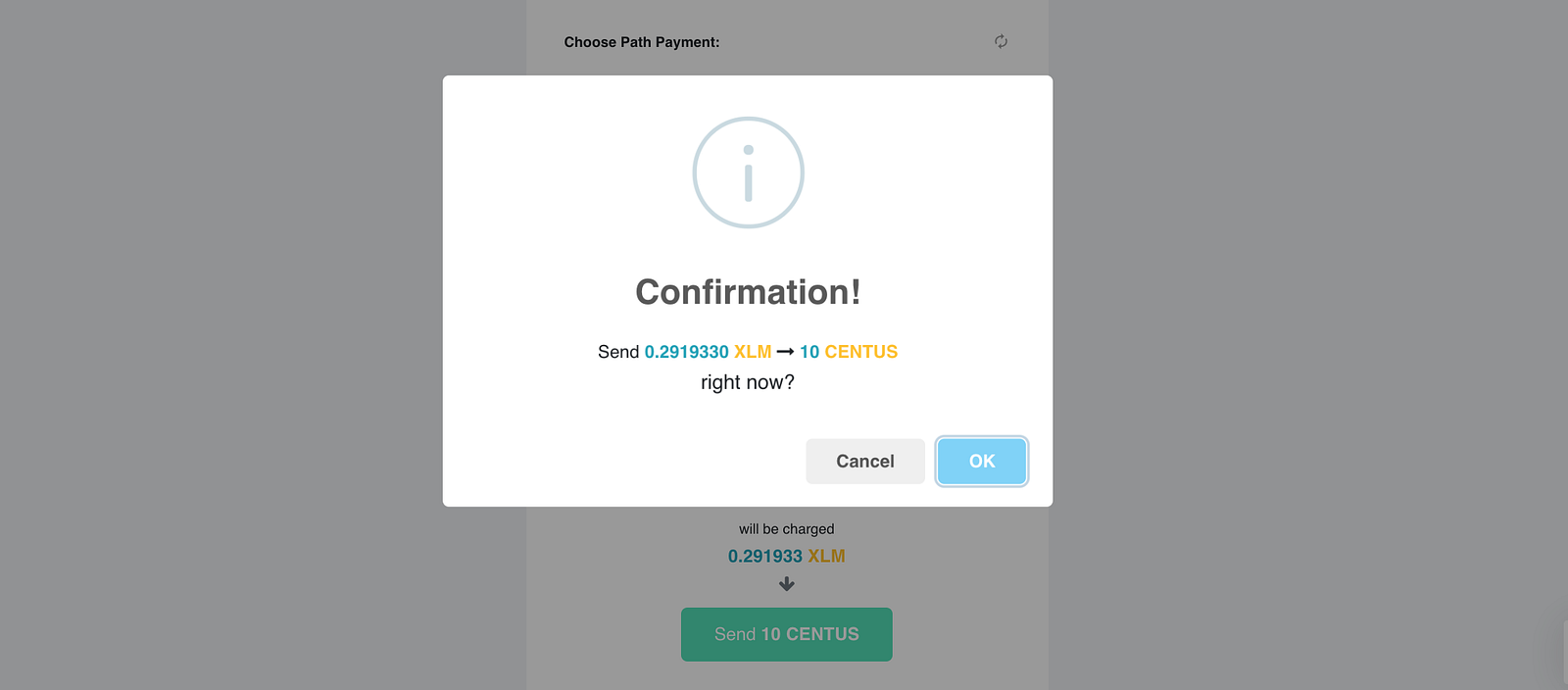
Payment confirmation
The exchange and sending of tokens to the specified address occurs on the fly within the framework of one transaction, as a result of which you receive an exchange at the most favorable rate without your direct participation in this process.
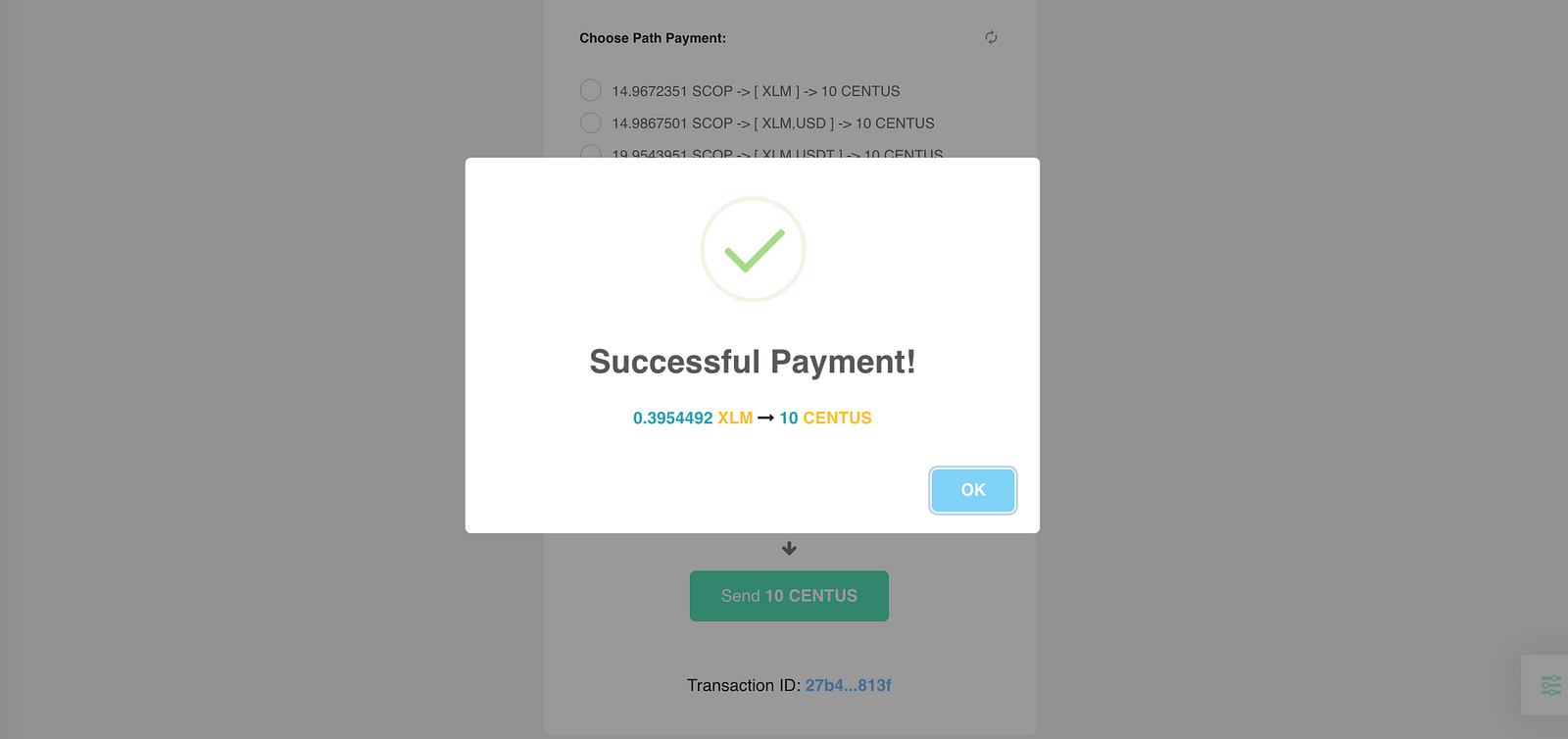
On-the-fly asset conversion with Path Payments
You are billed for one asset and you pay for it with the other. The recipient gets the asset he wants, and you get the opportunity to pay bills with any of your tokens.
Payment Request History
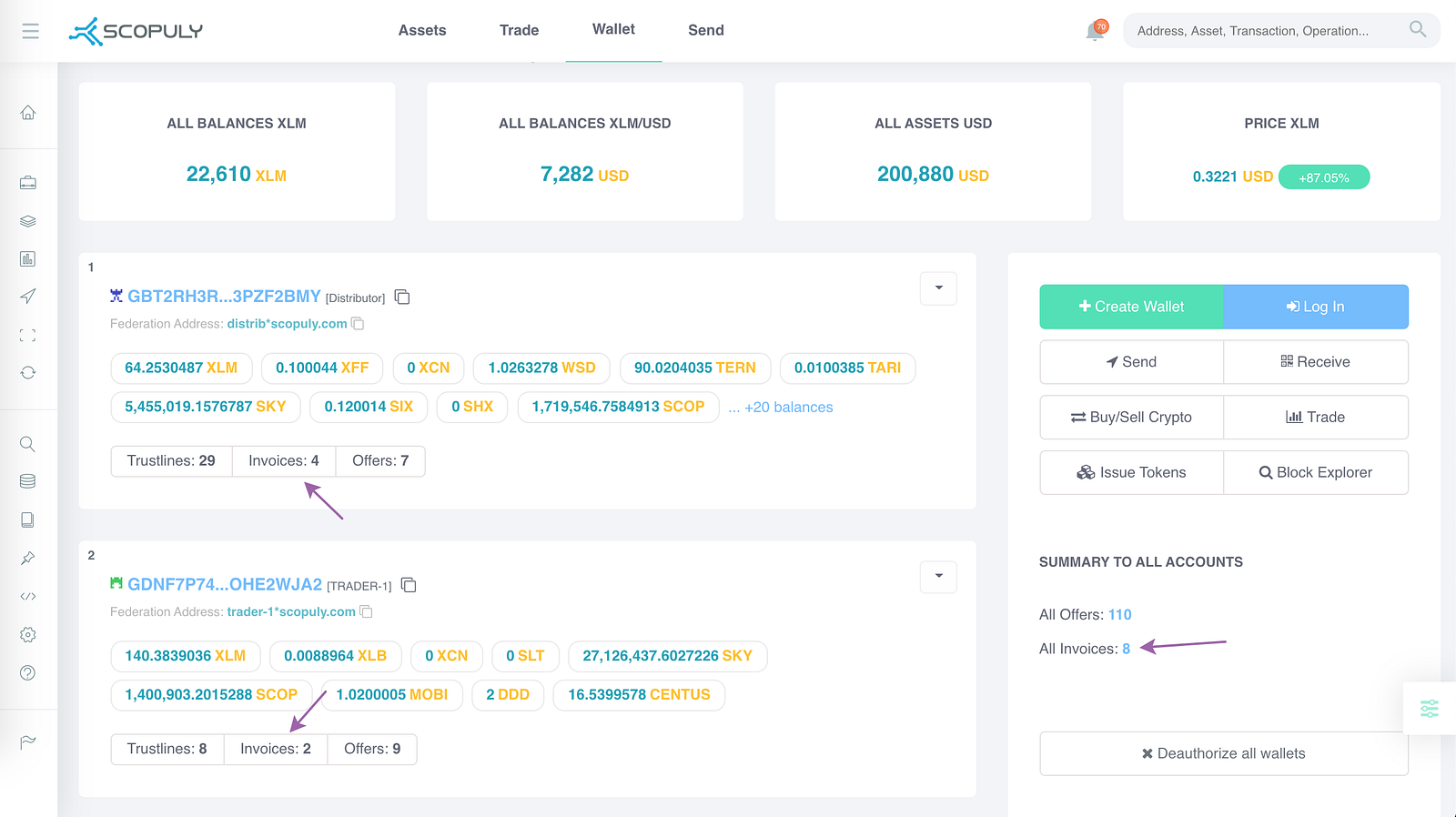
Added Payment Request buttons in the wallet
New buttons have been added to the wallet: Invoices in each authorized wallet, as well as All Invoices in a separate control panel (if the web is on the right).
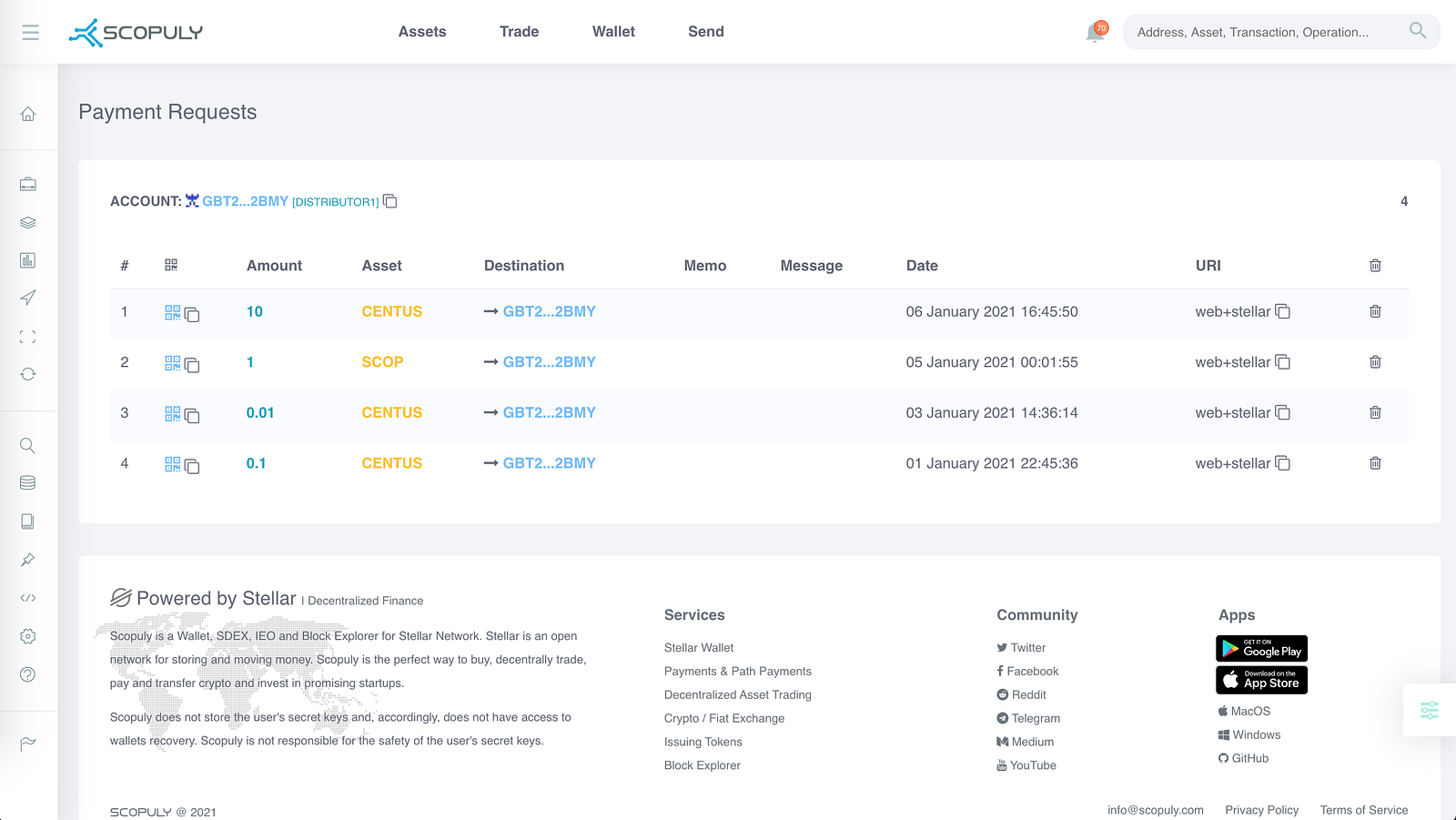
List of Invoices belonging to the selected address
By clicking on the button directly from the wallet, we get to the page of all Payment Requests at the selected address. This page looks quite simple, but let me take a closer look at some of its features.
In this list, you can delete/edit items. From here you can go to the payment request link, and you can also copy it. You can also copy the web+stellar link filled in and encoded in SEP-0007 format.
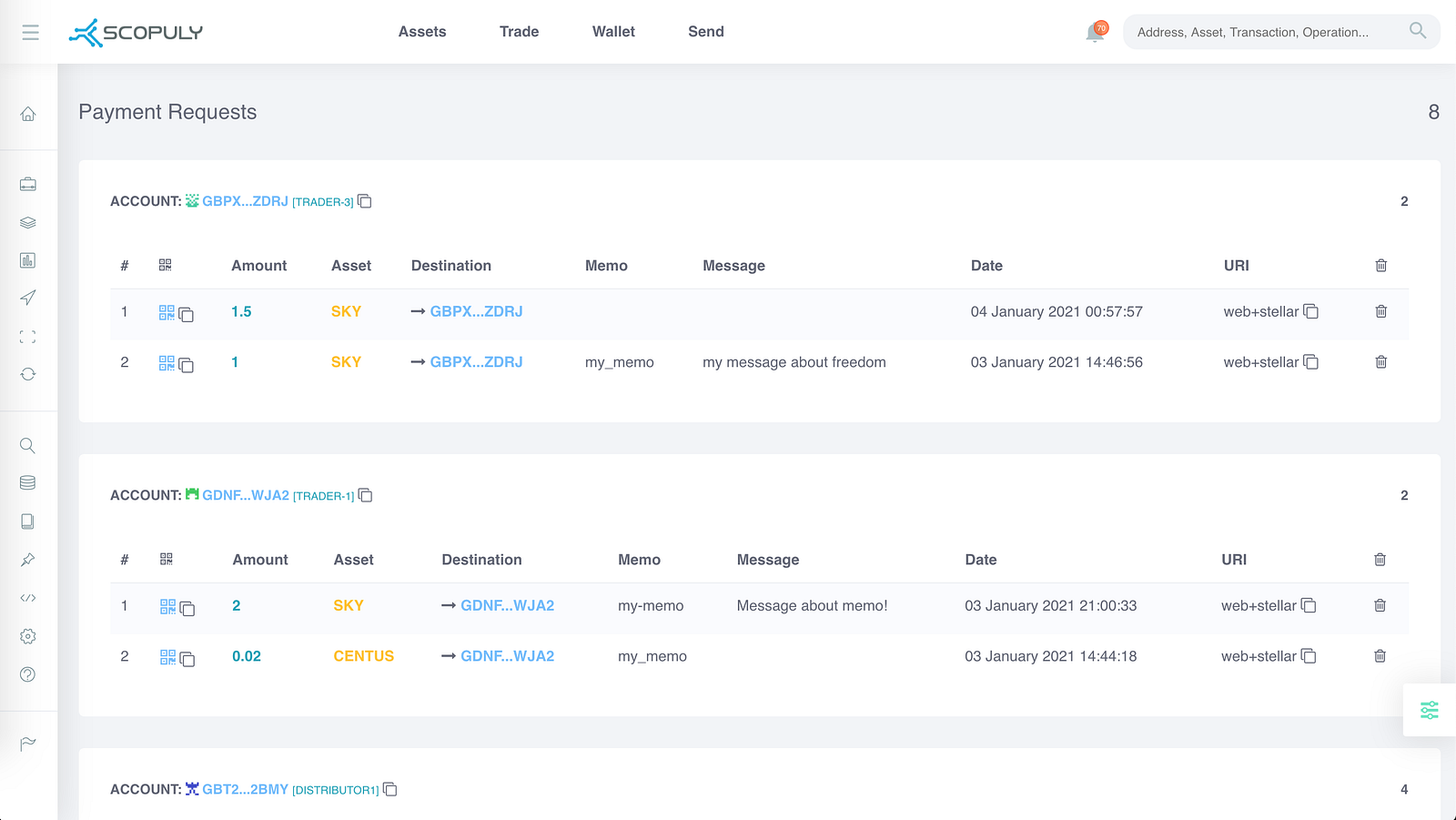
Invoices for all addresses
If you go to the All Invoices link from the wallet, you can see in general all payment requests for all authorized accounts.
All these new features will soon be available in Scopuly mobile apps for iOS & Android, as well as for MacOS & Windows desktop versions.
We are gradually moving forward and today Scopuly is no longer just a wallet for storing, issuing and trading digital assets. With this release, we have expanded the functionality of Scopuly Wallet to a cryptocurrency settlement payment system. You can create and pay invoices in any tokens you own.
To summarize this post, I would like to thank you the researcher of the shores of the decentralized economy for the patience that has come to the very end, the community and everyone who supports Scopuly.